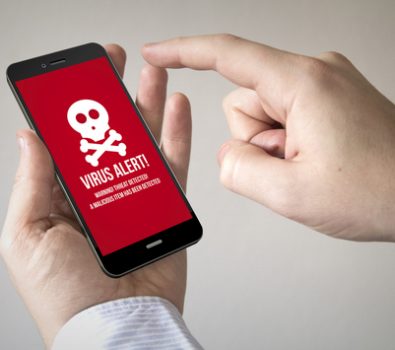Perhaps it is impossible to find a person who does not have a favorite and irreplaceable smartphone in his pocket. The number of smartphones running on the operating system from Google is growing each day. Android operating system is the most widespread in the whole world and offers its users a lot of diverse features. Some of you probably already know that the skillful developers have hidden secret features in each version of an Android operating system. And those who don’t, should keep reading to learn what your smartphone is capable of.
1. Quick access to contacts
Android allows its users to create an icon for a particular contact. In order to do so, you need to press the display and hold it until the menu appears, then select “shortcut” then “contact” and select the needed contact from the list.
2. Battery saving
If you choose black or dark wallpaper for your Android device, the automatic lighting of pixels will be turned off. You will notice that the smartphone is now operating much longer without a battery recharge. Unfortunately, this feature works not on every Android device. But, for example, almost all Samsung smartphones support it.
3. Voice search
Almost all kinds of Android smartphones allow using voice search, which is much faster than manual typing. To do this, just click the microphone icon on the Google search widget and say the word or even a phrase you are looking for. It will be immediately converted into text on the Google search page. By the way, the Gingerbread keyboard also supports voice input. Thus, you can type messages or take notes.
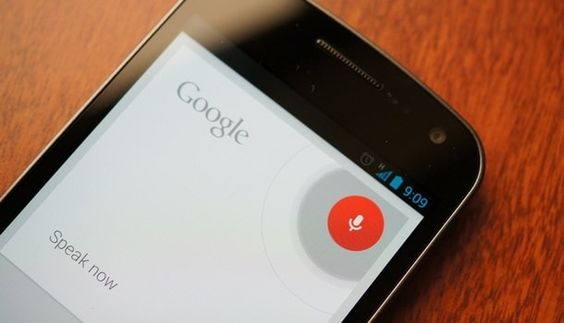
4.Contact synchronization
When using Android you don’t need to install separate applications to synchronize contacts and backup them. Your Gmail account is an excellent storage for contacts. When you add a new contact to your smartphone, it is automatically saved in your Gmail account in the same name menu. If you use Gmail from your computer to enter new contacts and edit them, the new edits and contacts will automatically appear on your smartphone.
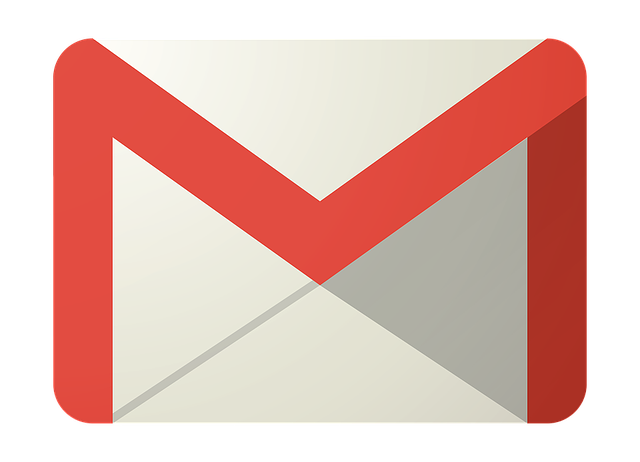
5.Guest mode
If you want to temporarily lend your smartphone to another person, but at the same time keep the privacy of all personal information downloaded to your device, simply use the “Guest Mode” feature. Slide two fingers down the display and in the appeared menu window click on the user icon that is in the upper right corner. There will also be a feature “Add guest”, where you can choose what actions a new user can perform with the device.
6. Secret game
Starting with Android 2.3 Gingerbread, Google places a small gift for all Android users and we will tell you how to get it. Open “Settings” and go to the “About device”. Quickly click on the “Android version” a few times until a small marshmallow (or other candy depending on your Android version) appears on the screen. Then click on it a few more times. After all of these actions, a special mini game will open. Try it!
7.No need to use Android Market all the time
Unlike iOS, Android does not have a tight binding to Android Market for downloading and installing applications. You can download any *.apkfile from the Internet and install it without a Market, just like on a computer. By the security means, this feature is disabled by default. To enable installing files not from the Android Market, you need to go to “Settings” -> “Applications”, and check the box next to “Unknown sources”.
8.Close all the apps
One of the disadvantages of Android operating system is not well thought out system for closing applications. Here, most of the applications are collapsed in the background instead of being completely closed. Sometimes it leads to slowing down the whole system. You can close all apps manually by going to “Settings” -> “Applications” -> “Running”. Here you can also see which application uses the most RAM. Select it and press the “Stop” button. After that, the application will be completely closed.
9.Unique inscriptions
In the newest version of Android, the user is able to add an inscription on the locked screen. You can write anything you want, for example, your phone number in case of emergency. Or if someone finds your phone, he will see the inscription, but won’t be able to unlock the phone, if you have previously set a security code. This is also a perfect way to emphasize your individuality by, for example, writing your favorite quote on the lock screen. To customize the caption on the lock screen, go to the menu item “Settings” -> “Security” -> “Owner Information”.
10.Wi-Fi set up
Starting with Android 5.1 users don’t have to open settings in order to see what wireless networks available near their location. All you need is simply open the Quick Access Toolbar and click on the arrow below the Wi-Fi label, after that you will see a drop-down list with all available networks. There you can also choose the network you need. The same goes for the available Bluetooth devices. Now, to find them, just click the same arrow under the corresponding sign in the Quick Access toolbar.

11.Safe mode
“Safe mode” is another Android feature designed to protect the smartphone. It deactivates all third-party applications. Moreover, in “safe mode” they can be removed if they are for some reason incompatible with your mobile device, have appeared in the boot cycle accidentally or detected as Trojan viruses.
To start the “safe mode”, press the power button. When the menu for turning off the smartphone and activating the airplane mode opens, hold your finger for a long time on the “Power off” button. Then, confirm the load into the safe mode.
12.Blocked calls from specific contacts
It happens that you need to block calls from a specific phone number. Android does not have any “blacklists” available and Google Play applications are not always doing its job correctly. However, the blocking of an individual contact can be obtained in the basic version of Android. To do so, it is enough to just send the unwanted phone number to a voicemail. Click on the desired contact, then click on the edit icon, then click the menu and select “Voice mail only”.
13.Screen Magnifier
People with poor eyesight can really benefit from this simple, yet necessary feature. Just go to “Settings” -> “Accessibility” -> “Magnification gestures”. After that, you can enlarge any part of the display by simply clicking on it.
14.Recent applications
Long pressing the “Home” button brings up a menu of recently open applications. This way you can quickly switch between them.