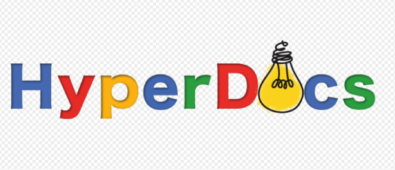Each year manufacturers present us more and more powerful gadgets with updated features and more advanced chips. Smartphone creators hope that the new products will be able to show a balance between a high-speed performance and a long lasting battery life. But in practice, it turns out that almost all modern devices in one way or another need a separate customization of parameters, in order to make it run without any apparent speed problems.
We know how annoying it can get when you buy a fairly expensive high-end smartphone, but still, have to deal with certain glitches in the performance of the interface. But don’t worry, there are several ways to “speed up” your gadget and we are here to tell you about it.
1.Identify the source of the problem
Before you start fixing anything, it is important to understand the reason why your smartphone is operating slower than it can. It can be a specific application, the number of running applications or the system itself. Google Play Store will help you with this task since there are several free applications that show processor load, RAM, traffic consumption and more. For instance, Simple System Monitor can be a great choice.
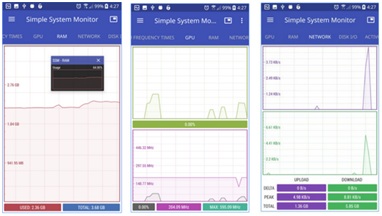
2. Update your Android OS
The latest version of the software often contains various fixes and general improvements, which help your smartphone to operate faster. Very often these files can be installed automatically. But it is important to still check the possibility of an update. By the way, the same principle also works with the applications.
3.Clear your home screen
If you have beautiful, exciting, but very demanding live wallpaper, it is better to replace it with a static image. Also, clear the home screen from any unused icons and widgets. The less clutter you have, the better it will be in terms of performance.

4. Clear the app cache
Cached application data, in theory, help the applications to load faster, but often there is so much cached data that it has a reverse effect on a device. In addition, your smartphone may store data from applications that are no longer in use or even have been deleted previously. It will be much better to clear all this garbage. To do so go to Settings, then to Applications and switch to the “All” tab where you can select a specific application and choose “Clear cache”. Ideally, it’s best to delete the browser history, queries, YouTube video cache, Google maps, emails and Gmail attachments every two to three months. Google Play Market offers a lot of free and paid apps for this purpose.
5.Disable auto sync
People often use a lot of accounts and various services on their smartphones. Almost all of these applications are set up to auto sync with their servers in the background. This process seriously affects the performance of the device, not to mention its battery life. Go to “Settings” and find “Sync” in “Accounts” and just turn it off. Of course, it is possible to turn it off for only some applications. Choose yourself.
6. Factory Reset
This step may seem a little extreme, but many people find it very helpful when it comes to improving the performance of their smartphone. This way you can get rid of any accumulated trash, but remember that your personal data will also be deleted. Before you start, save all important data and settings so that you can easily restore it later. And then go to “Settings” then “Backup and reset” and you’ll find the reset option at the very bottom of this menu.
7.Delete unused applications
There is no need for rarely used applications to occupy the space on your device. Go to “Settings” then “Applications” and switch to the “All” tab. Carefully review the entire list and delete everything that is not needed. If you have questions on certain items, use Google to find the purpose of any app. By the way, if you do not want to delete something, just disable the application. In this case, you can return and enable it in the future. Also, take a look at the “running” apps tab, some of them may run constantly and seriously affect the performance of the device.

8.Transfer data to a memory card
Even when you have already got rid of unnecessary applications take a look at those that left, they still may take up a lot of memory of the smartphone. Check how much memory is left and if you have less than a quarter of the total volume, you need to do something about it. Try to find a replacement for your apps, so that new ones will take less space. And always pay attention to the amount of memory before installing a new app.
If your smartphone has a slot for microSD, install a card in it. Better not be stingy and get a memory card with a large volume and high speed. Then move all your media files (images, music, video, etc.) to external memory. However, for some phones, this step may not help, since they initially have very little memory. In this case, the only thing that that is left is removing unnecessary data and applications.

9.Turn off GPS
GPS not only affects the battery life, but also the speed of a smartphone’s performance. Many applications may constantly be using satellite connection in the background. You can turn off GPS in “Settings” -> “Location”, simply by changing the position of the switch. However, in newer versions of Android, you have access to enable / disable this feature directly from the swipe down menu.
10.Adjust animation settings
You can easily make your Android-smartphone run smoother if you decrease or turn off the animation. Although, to do this step you’ll need to enable developer options first. Don’t worry it’s very simple. Go to “Settings” then “About device”, go down to the “Build Number” and tap on it 7 times. After that, the previously hidden options will automatically open. Go back to the previous menu and see “Developer Options” under “System”. There you’ll find the animation settings and will be able to change them at will.
11.Reboot your smartphone
The fastest and most effective way to speed up the Android smartphone is a simple reboot. This will clear the cache as well as close the running and frozen applications.